
IIS: Creating Multiple Web Sites within IIS on Windows 2000 and Windows XP Professional
[cckcckbdf]
Other Xoc managed sites:
http://grr.xoc.net
http://www.986faq.com
http://www.mayainfo.org
https://mayacalendar.xoc.net
http://www.yachtslog.com
In the server versions of Windows, you can have multiple versions of web sites installed into IIS and running simultaneously. You can install and run more than one web site within IIS in the professional version of Windows XP or Windows 2000. You just have to pull a trick to modify the IIS metabase to that it is aware of the additional sites. The user interface does not support creating more than one web site. Also, you still will not be able to have more than one site running at the same time.
To create the second web site:
- Create a command prompt window.
- Type "cd \Inetpub\Adminscripts" and press enter.
-
Find out what the highest numbered site you currently have is. You can do that
by typing
adsutil.vbs ENUM /P W3SVC
If you have never done this process before, the highest numbered site should be 1. -
Add one to the highest numbered site. Then run this command:
adsutil.vbs COPY W3SVC/1 W3SVC/x
Where x is replaced by the new numbered site. For example if you run the enum command and the highest numbered site is 4, then type this:adsutil.vbs COPY W3SVC/1 W3SVC/5
- Run the IIS Manager. You should find a new site has been created. It will be an exact copy of site #1, so you will need to change a few things. Go into the properties for the web site. Change the site name, and the virtual directory for the root of the web site to point to another location on the hard disk. Usually, you will create a new subdirectory under Inetpub and point the virtual directory at that.
- To use the site, you must first stop the currently running site, then start the new site.
To delete a site, first stop it if it is running (bad things happen if you don't!). Then type:
adsutil.vbs DELETE W3SVC/x
Where x is the number of the site you want to delete.
You can find the number for an existing web site in IIS Manager by enabling logging and examining the logging properties. The web site number is at the bottom of the dialog.
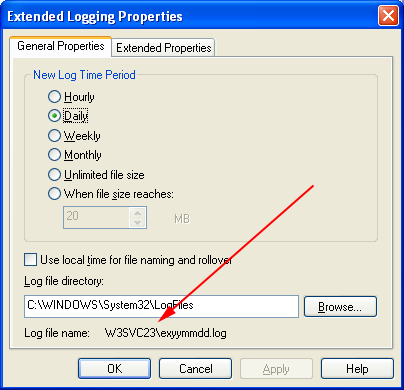
Top
[www.xoc.net] Copyright © 1997-2023 by Gregory Reddick